Procore Installation Guide
This guide will assist with the post-installation steps in order to get you up and running with Insurance Side Panel Application inside your Procore Installation
Step 1
Login to your Procore instance: https://login.procore.com
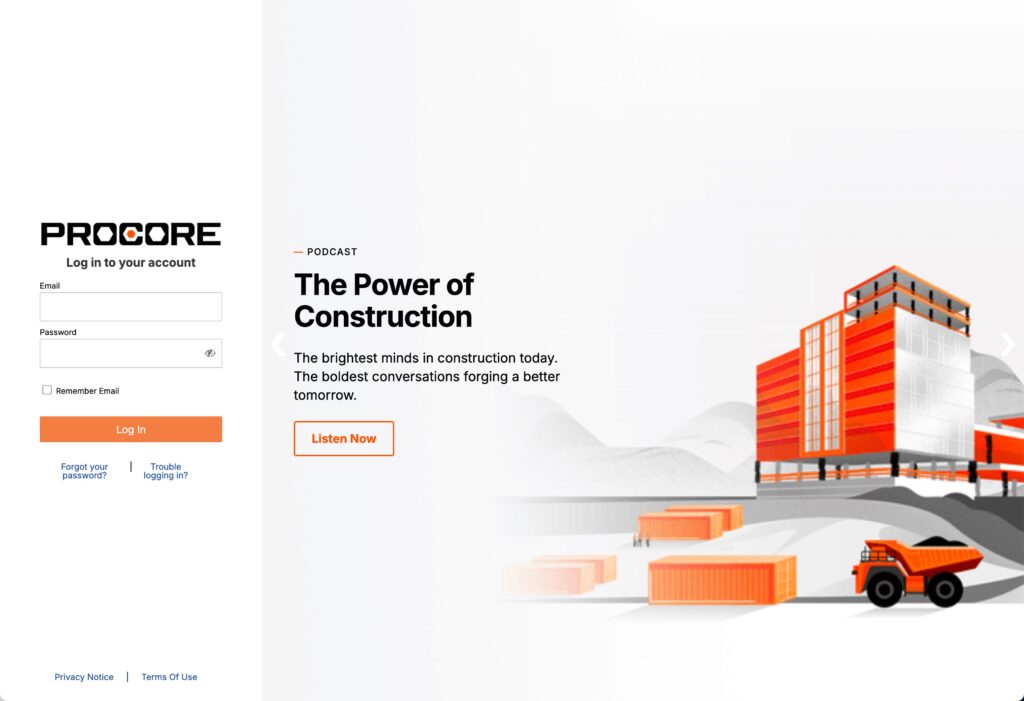
Step 2
Select the “Apps” drop down menu item in the top-right corner of the browser window and choose “App Management” from the options.
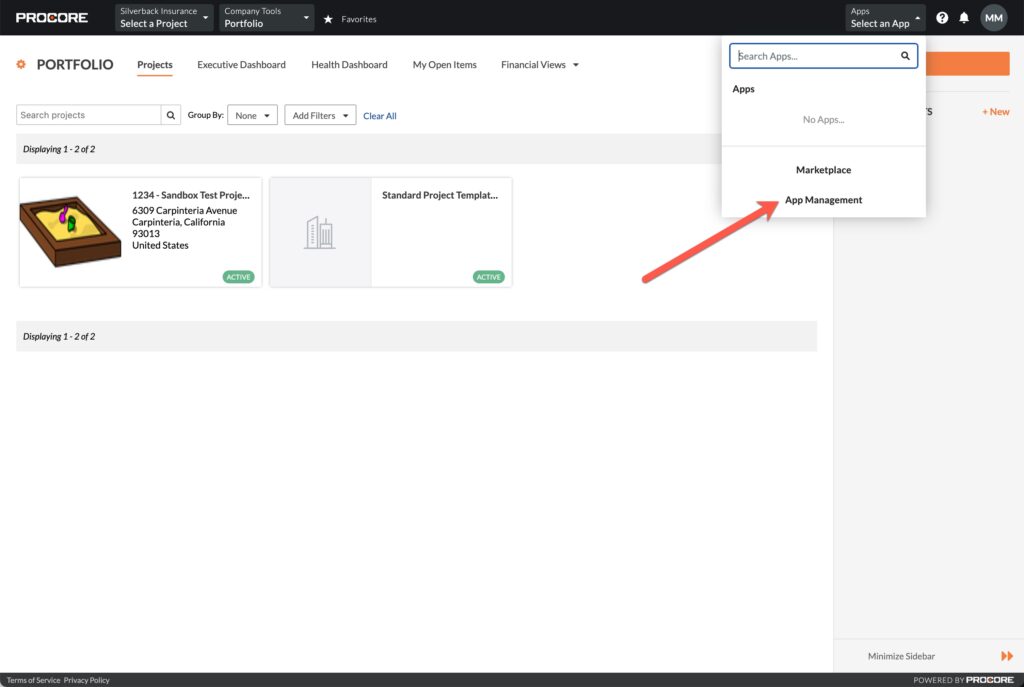
Step 3
Click on the orange “Install App” drop down button towards the top right corner of the browser window and select “Install Custom App” from the options.
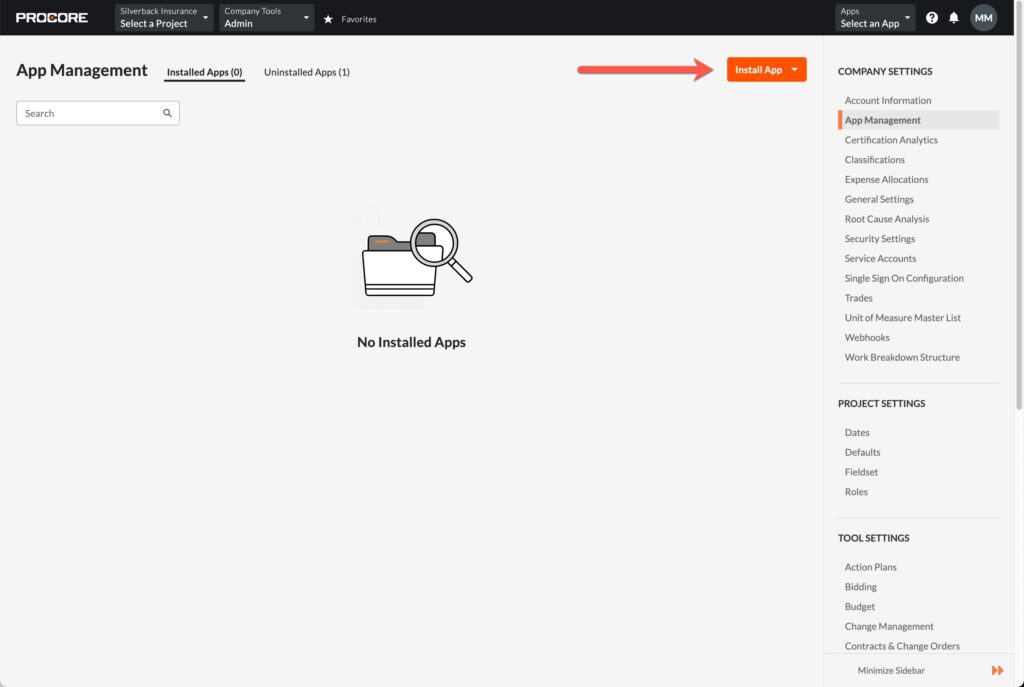
Step 4
In the dialog window titled “Install App”, enter the 36 character code provided to you by your account manager.
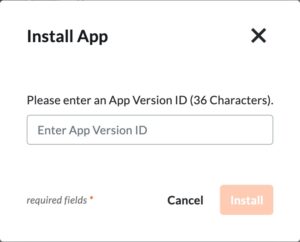
After entering your 36 character code, you will be prompted to confirm installation along with the permissions required in order for the app to properly function. Click on the orange “Install” button to proceed.
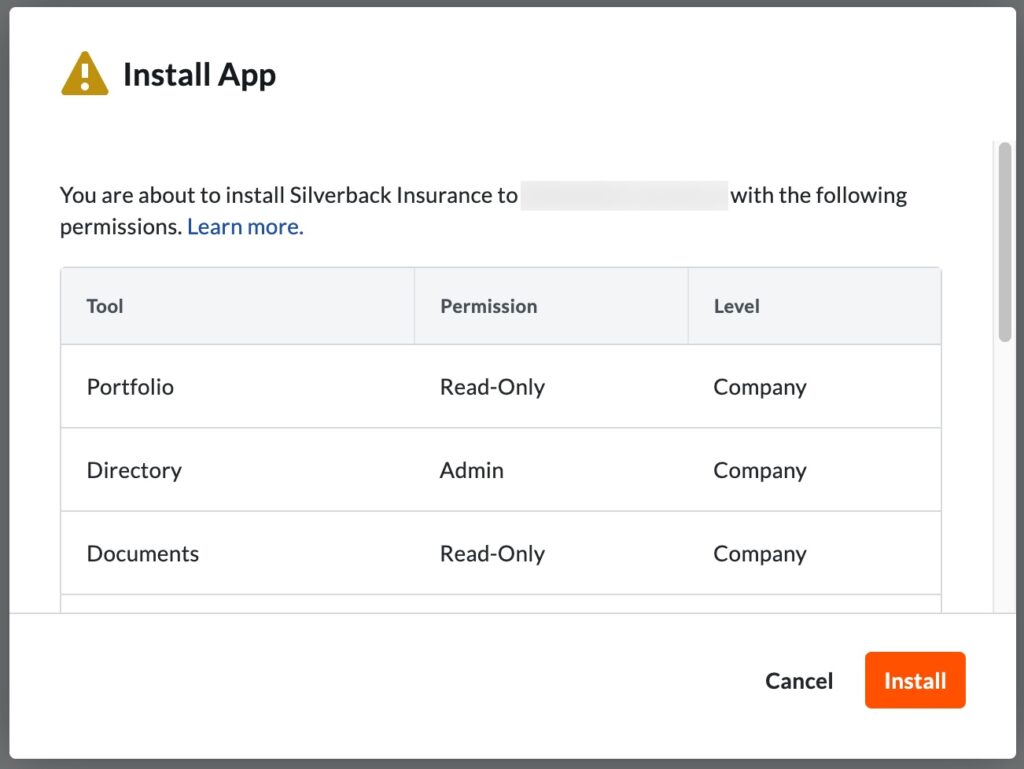
If successful, a confirmation dialog will be displayed along with a installation guide (this page). You can dismiss this dialog by clicking the close icon in the top right corner.
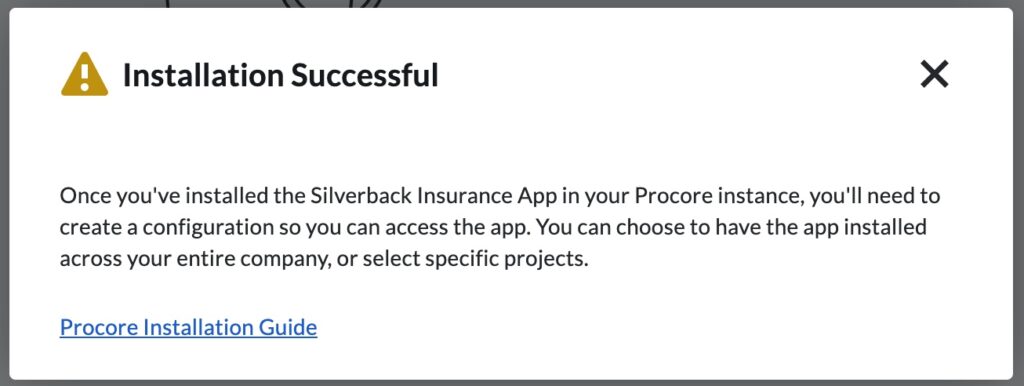
Step 5
Before the application can be used within your Procore installation, you must first grant the appropriate permissions:
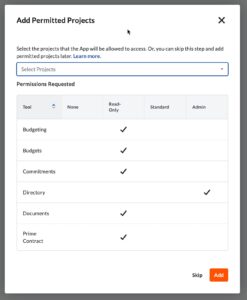
You must select at least one Project for the application to be made available in order to function correctly. After making your project selections, click on the orange “Add” button to confirm.
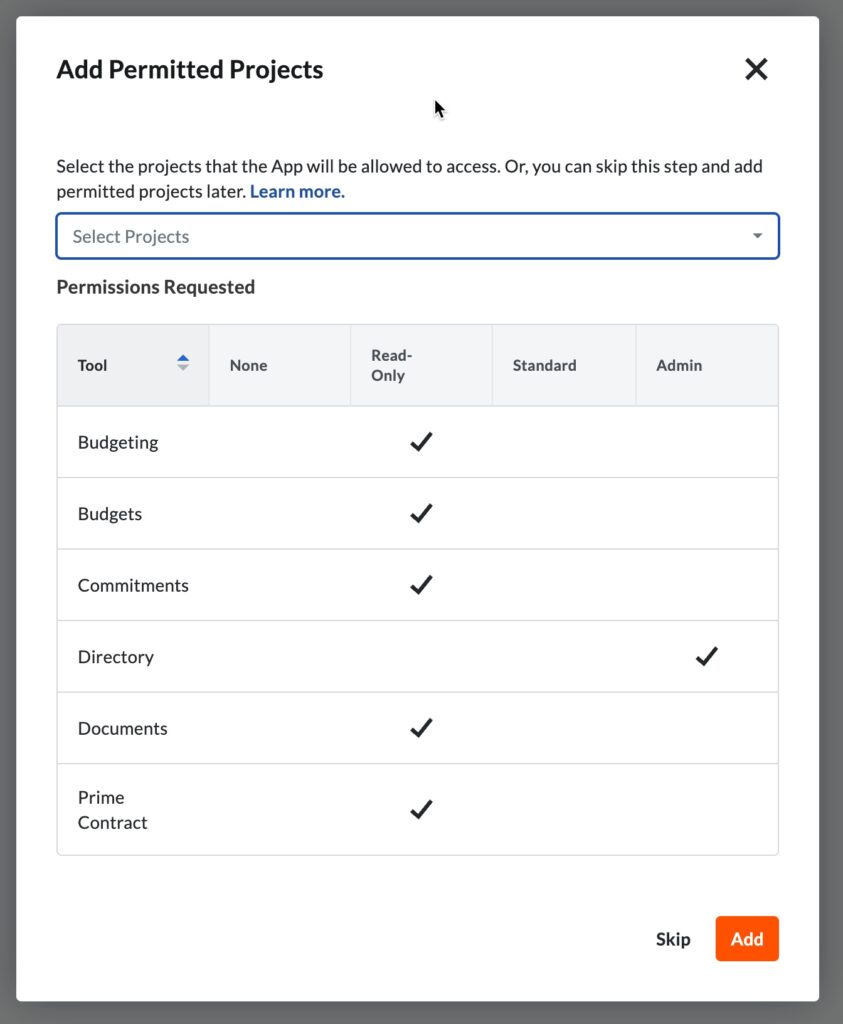
If the “Add Permitted Projects” dialog is not displayed, you can navigate to it by selecting “Permissions” from the App Management tab menu and select projects from the right side of the window:
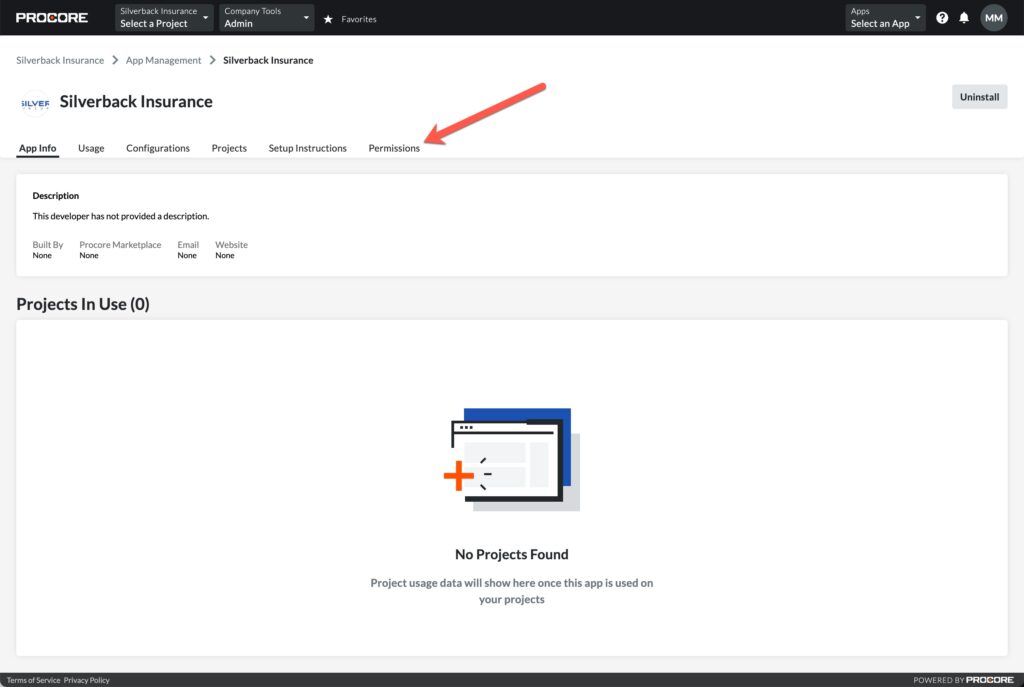
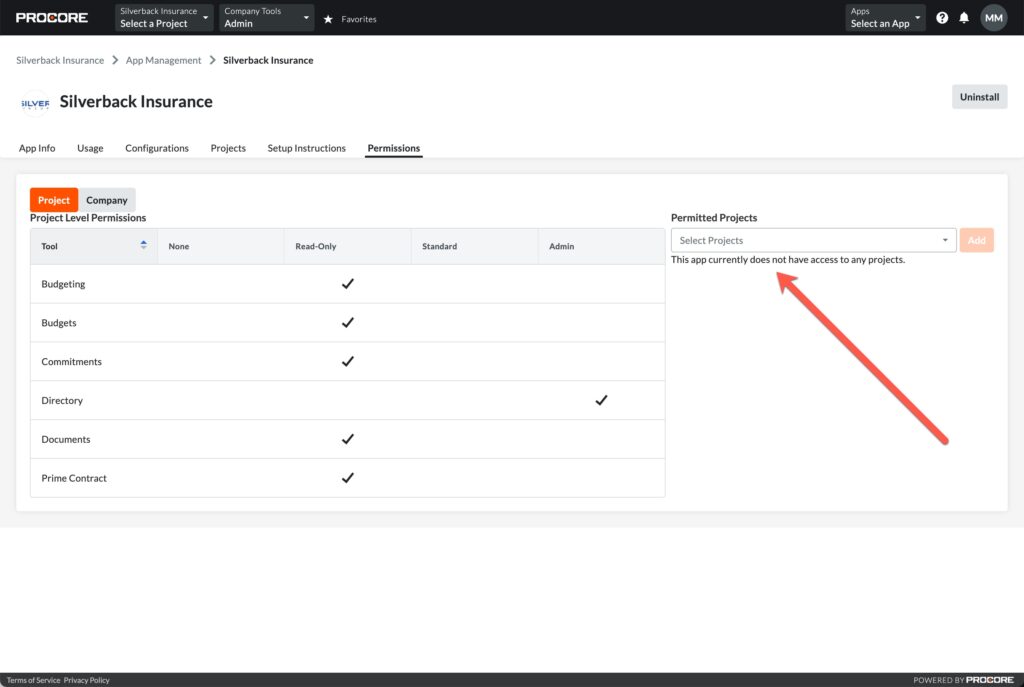
Step 6 (optional)
For the side panel application integration, select the “Configurations” option from the tab menu of the application home page and choose the orange “Create Configuration” button.
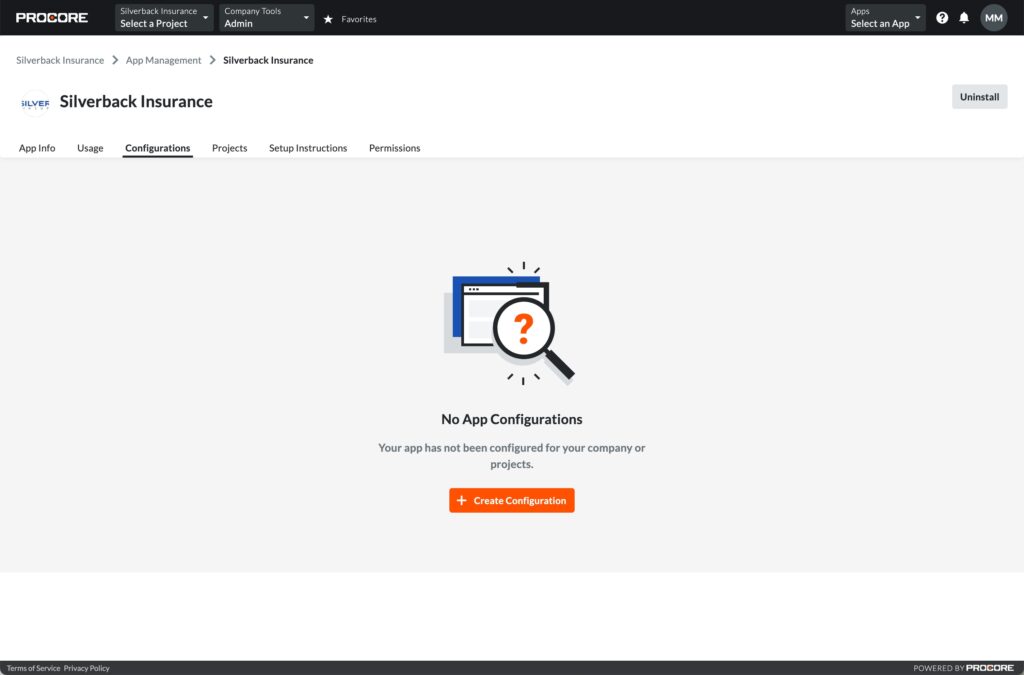
In the dialog that appears, either select the Projects from the drop-down input OR check the “Global Projects Config” to indicate that all projects will be made available.
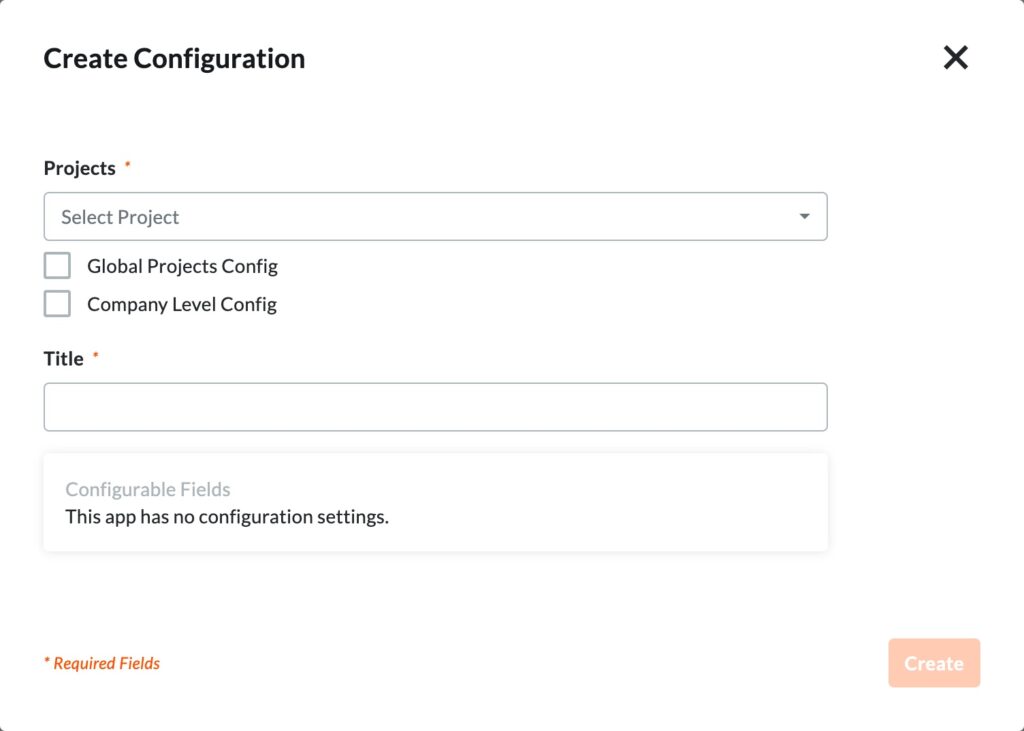
Finally, provide a name for the application (we recommend a short name as side panel applications have limited space, e.g. “SBI”). Once the form has been completed, select the orange “Create” button.
Done!
If you have any issues getting your Procore Insurance Plugin working, be sure to reach out via your partner account manager for support and contact details.